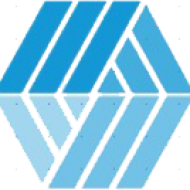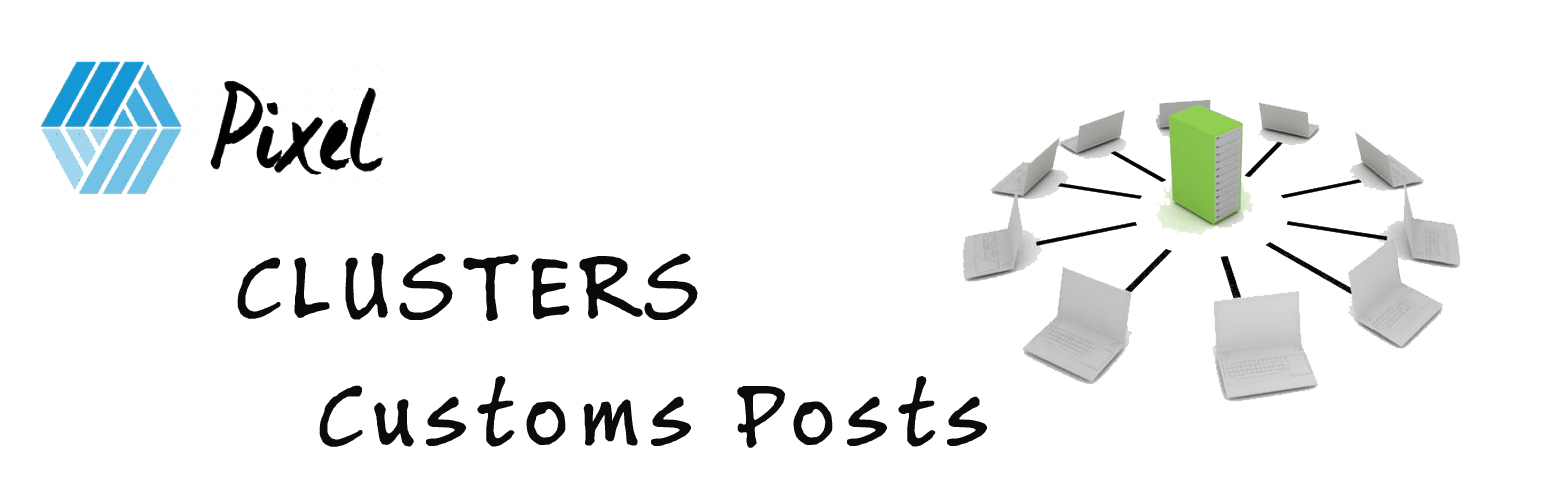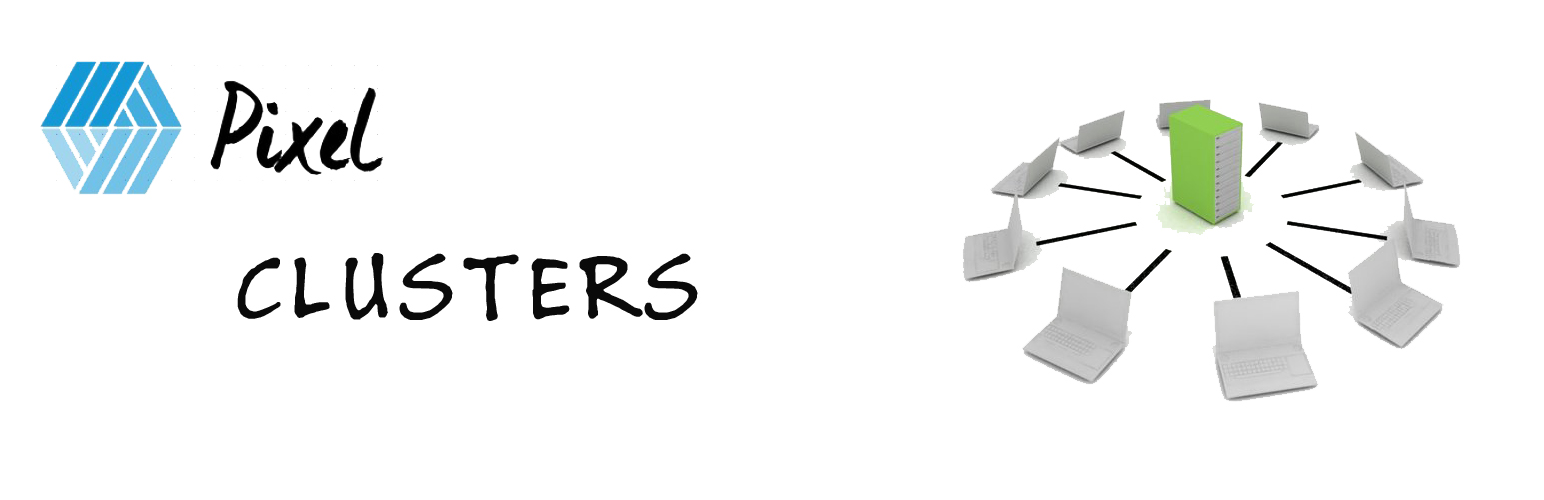Create your electronic invoices of purchases made in woocommerce with Yabi
Instructions for invoice
The fields of the invoice are the name and the consecutive number of the invoice, before the DIAN the requirement for the numbering had to be passed. Please fill in the corresponding data. Example: SETT-26.
- Go to settings page.
- Fill the text field “Invoice Name” with the invoice name. Example: “SETT-“, “SE”
- Fill the text field with the consecutive invoice. Example: if the consecutive number is 25, please fill the text field with 26.
- Click in button “Save”.
Instructions for client
- To get started, contact Yabi to send you the personalized Token of your account by email.
- Enter the Yabi system https://einvoices.yabi.co/public/login with your username and password.
- Click on “Business Units”.
- Click on a business unit, this displays the information of the business unit.
- Copy the code of the business unit.
- Go to settings page.
- Paste the previously copied code in the text field “Business Unit Uuid”.
- Copy and paste the personalized Token in the text field “Token”.
- Copy the example URL client in the text field “URL client”.
- Click in button “Save”.